Semantic HTML and CSS
This is a continuation of Story Style
Semantic HTML
Semantic elements in HTML5 allow us to clearly describe the meaning of an element. Using tags appropriately helps collaborators, screen-readers, and web crawlers better understand the content on a page. Outside of that, using semantic markup gives you more flexibility in tareting elements in CSS and JS.
We will be using the following semantic elements in today’s workshop (view the full list here):
| Tag | Description |
|---|---|
<header> |
Specifies a header for a document or section |
<nav> |
Defines navigation links |
<main> |
Specifies the main content of a document |
<section> |
Defines a section in a document |
In addition, we will be using the following multimedia tags:
| Tag | Description |
|---|---|
<img> |
embeds an image into the document |
<audio> |
embeds an audio player into the document |
<video> |
embeds a video player into the document |
<object> |
embeds an external resource into the document |
Linking an External Stylesheet
Link to your CSS styles using the following syntax:
<head>
[...]
<link rel="stylesheet" type="text/css" href="assets/style.css">
</head>
The CSS Syntax
Like HTML, CSS has a specific ‘syntax’. It looks like this:
selector { property: value; }
CSS Classes
CSS Classes allow us to target an element by a specific name:
<div class="MyClassName"></header>
.MyClassName { color: blue; }
CSS ID’s
ID’s allow us to target an element even more specifically than classes. An ID represents the singular instance of an element on a page:
<div id="MyIdName"></header>
#MyIdName { color: red; }
CSS Naming Best Practices
Classnames and ID’s have some restrictions (they cannot start with a number, for example) but are otherwise lax. SUIT CSS is a CSS naming style that prioritizes legibility:
.MyComponent {}
.MyComponent-part {}
.MyComponent-anotherPart {}
Spacing Properties: The CSS Box Model
Every element on a page has a box around it. The box model describes how CSS spacing properties (padding, margin, and border) are applied:
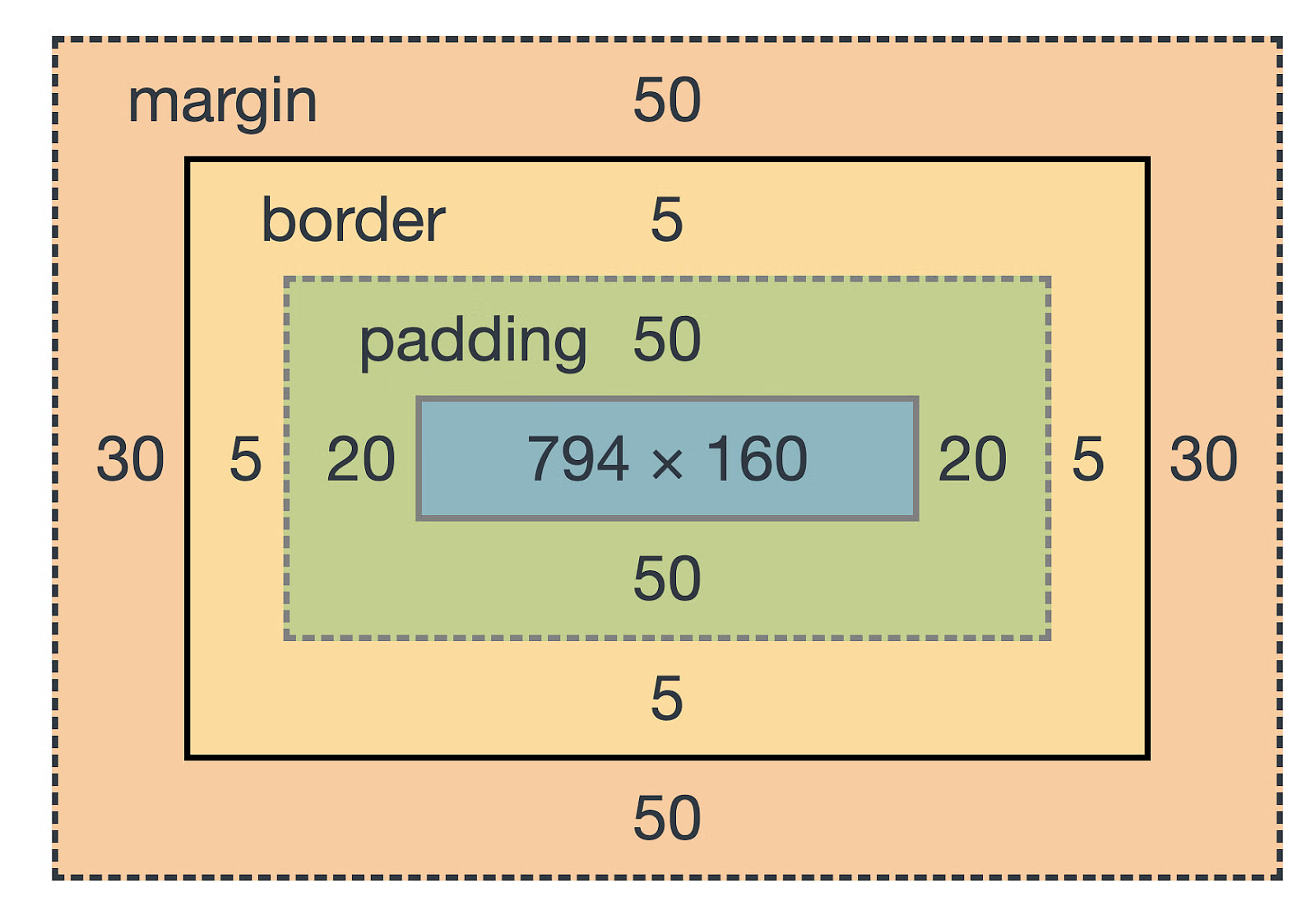
The Display Property
The display property allows you to control how/if an element is displayed:
display: block;
display: inline-block;
display: inline;
display: none;
The Position Property
Positions in a web document are calculated from the top-left corner of the page. The position property describes how an element is positioned:
position: static;
position: relative;
position: absolute;
position: fixed;
Position: Static
This is the default value for an element in the DOM. Nothing special here. An element is placed right below or to the right of it’s sibling.
Position: Relative
Positions an element relative to where it would normally be placed within the DOM.
Position: Absolute
Positions an element relative to its nearest positioned ancestor. That means relative to an ancestor that has a position value other than static. An Absolutely positioned element’s siblings will be positioned as if they were unaware of it’s existence.
Position: Fixed
Positions an element relative to the viewport. An element with a fixed position will always stay in the same place, even if the window is scaled or scrolled.